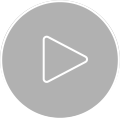SpaceMouse
Intuitive Interaktion mit 3D-Modellen
Vom Konzept zu Skizze, Bauteil, Baugruppe und Zeichnung – Sie konstruieren effizienter in jedem Modus und erleben eine intuitive Interaktion mit Ihrem 3D-Modell.
- Steigern Sie Ihre Produktivität, indem Sie Navigieren und gleichzeitig Befehle ausführen.
- Vermeiden Sie Fehler dank 360° Detailbetrachtung.
- Greifen Sie schnell auf Befehle zu, die Sie in der jeweiligen Umgebung (Teil/Baugruppe/Zeichnung) benötigen.